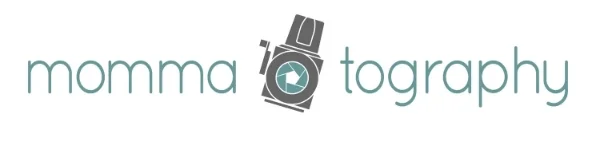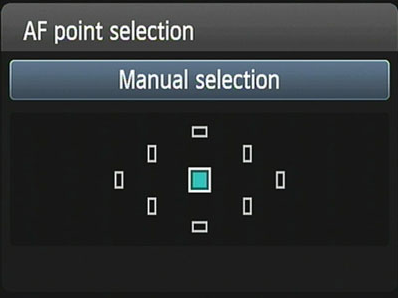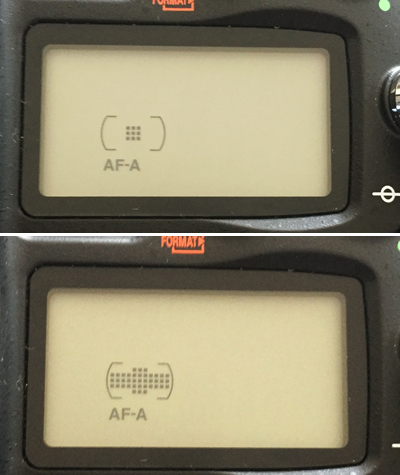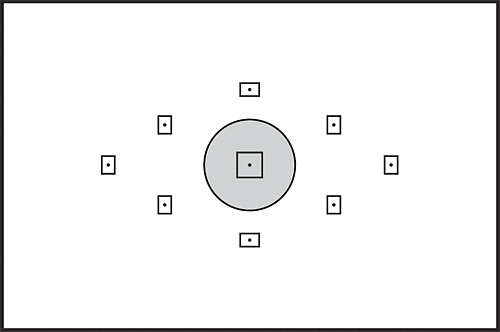Auto Focus Mode
The auto focus mode on a Canon is called Al-Focus AF and on a Nikon it is AF-A. This setting will allow your camera to choose the focus mode, based on what it sees (whether a subject is stationary or moving). It sort of combines the Single-Shot and Continuous modes. Your camera will usually focus on what is predominately filling your viewfinder, or it will focus on the subject that is closest to you. It's best to only leave it on this mode if it is obvious what your subject is, and the surroundings are not very distracting.
Manual Focus
Sometimes if your scene doesn't have enough contrast, or if it is getting dark, you'll hear your camera searching to grab focus. If it's struggling to lock focus, you can switch to manual focus and use the ring on your lens to manually select the focus. It's important to check the dial on your lens to be sure that it doesn't get bumped to manual focus, unless you are intentionally wanting to focus manually. Once it a while I'll accidentally hit this and wonder why my images are blurry. Your autofocus modes won't work correctly if this switch is on manual!
Hopefully your AF Modes make more sense to you now; these modes dictate how your lens will focus. On Thursday, we'll cover the AF Area Modes which tells your camera where it will focus!