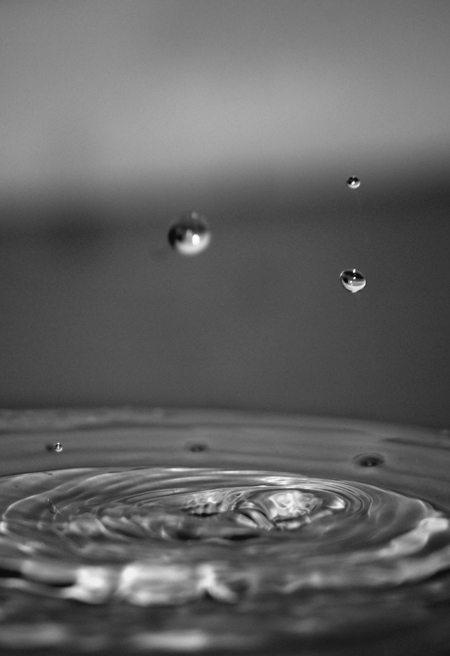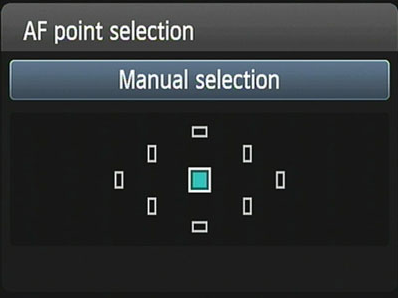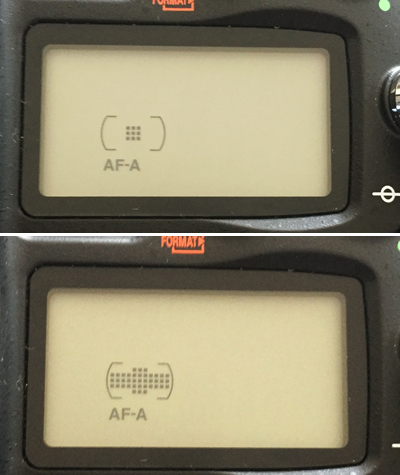The Fourth of July is one of my favorite holidays. I am SO excited for the 4th this year! There is such a fun feeling living in a somewhat small town; I love driving with my windows down past beautiful green fields and mountain lakes, listening to all the patriotic country songs and thinking about just how LUCKY we are to live in America. I love the BBQ’s, parades, the rodeos, and the fireworks.
I thought this would be a good week to learn more about good ol’ shutter speed! If you want to photograph cowboys trying for 8 seconds at the rodeo, freeze fun moments of your kiddos splashing in water, or capture the magic of fireworks, it all comes down to shutter speed.
For those of you wanting to learn how to freeze motion or show motion blur, this is an easy tutorial to help you get the perfect shot at the perfect moment.
How to Freeze Motion
To freeze motion in a photograph, you need to use a FAST shutter speed. Shutter speed gets quicker the higher the fraction is. Going from 1/60 to 1/250 to 1/500th of a second means your shutter speed is quicker. If you want to be sure that you freeze a subject running or jumping, using a shutter speed of somewhere between 1/500 - 1/1000th of a second is a good idea.
I love freezing motion at one of my favorite places on earth, Lake Powell. We spent many 4th of July's on that lake! It's a lot of fun to get good action shots of water sports. For the skier, I shot at 1/750, f/6.7 and my ISO was 110.