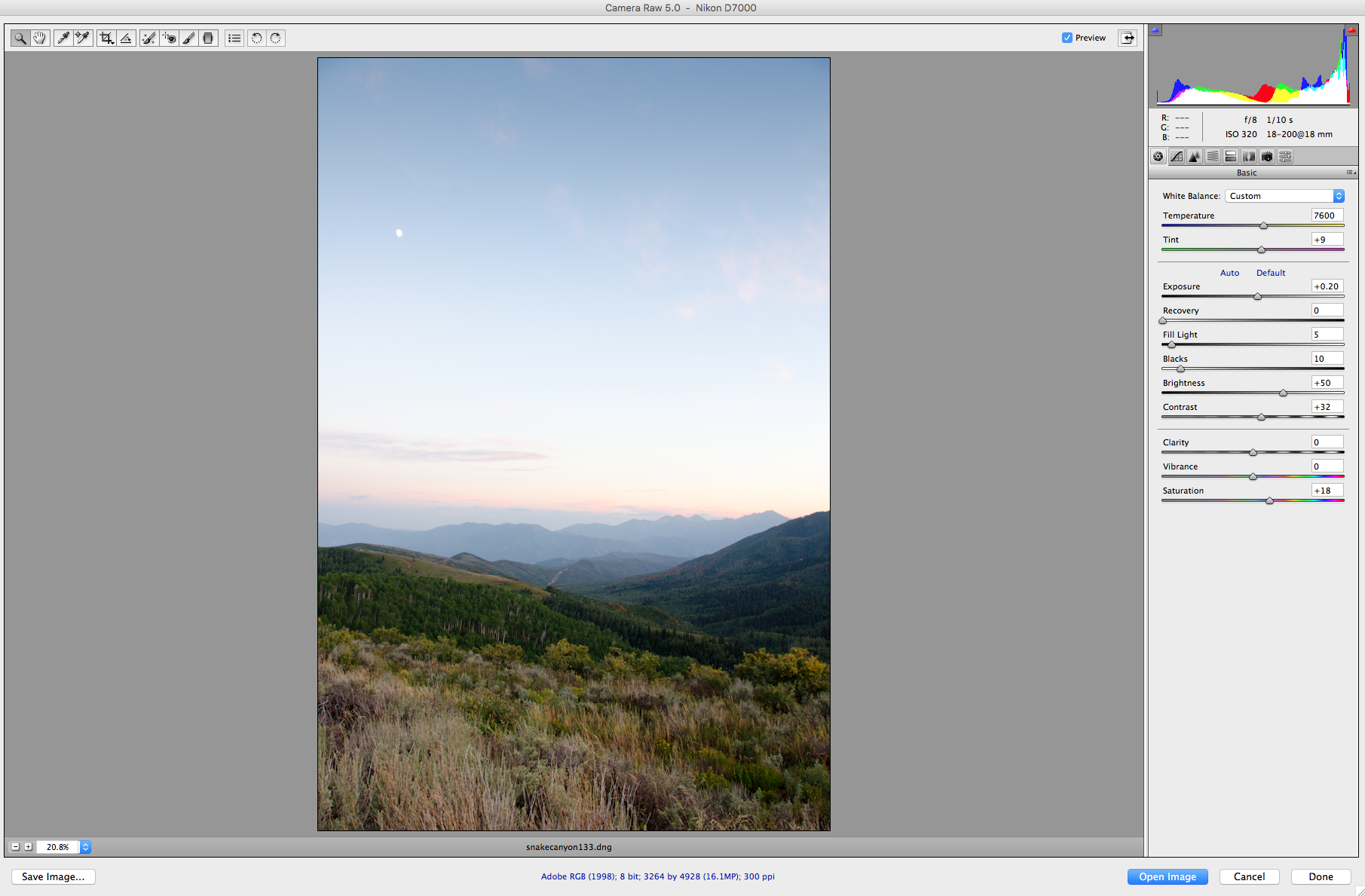Lightroom is my favorite software for post-processing my images. Don't get me started on that though; we will talk about Lightroom soon! To convert Raw files in Lightroom, go to File - Import. Import the photos you want, and make your edits in the Develop window. Once you are done, click on your files and go to File - Export. Here you will choose the location, file name, etc. Make sure you choose JPEG if that's the format you want your new files to be.
I like to convert my Raw files to DNG files, using Adobe's Digital Negative Converter. DNG files are more universal, they are smaller than Raw files but are still lossless (contain the full image data and aren't compressed). You can select your folder of images, choose where to save them and what to rename the files. When ready, click convert and they will batch process! Here's what that window looks like: