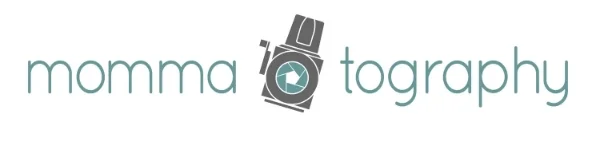importing photos into lightroom
I can't believe it's June 1st! I love the month of June; it means summer is here, my birthday is coming up and it's time for a lot of baseball and barbecues. This also means MORE photos of everyday life. How can we keep track of and organize thousands of photos? Lightroom!
I've realized that by teaching about Lightroom, I myself need to get even more organized with my photo library! If you haven't read my first post about a quick intro to Lightroom, read it first. In Lightroom, it is important to get a good system going right from the import. I made a quick video walk through for you to understand your options when importing photos in Lightroom. This tutorial will help you to add keywords to find photos easily in the future. It will also help you name your files and establish a good system to make your life easier when it comes to organizing your photos!
Check it out!
For some reason part of my window got trimmed, so I hope you can follow along okay! The most important things to remember when importing are:
Rename your files so they are easy to understand and find.
Select the destination folder on your hard drive where you want to store your photos (I don't do it by date. Trying to remember what I shot in April of 2015 isn't convenient for me. I like to name my folders by event). Under organize, I choose 'into one folder' as you can see below. If you prefer to have your folders labeled by date, you can choose 'by date' instead.
Add keywords to your images to help you find them in the future.
I hope you find Lightroom's system of organizing photos easy and helpful like I do! It is almost impossible to not get overwhelmed by the amount of photos we take these days. Don't add extra stress in your life by throwing your photos on your computer without a good system to stay organized!