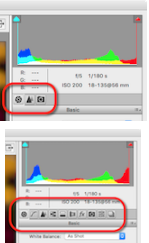Lightroom provides simple one-click features to speed up the editing process, but also allows for advanced edits. I LOVE how easy it is to make edits to ONE photo, select a whole grouping of images shot in the same lighting/setting, and click 'SYNC' to apply all my edits to those photos at the same time with one click. This is called batch editing. I personally prefer Lightroom's way to do this over Photoshop's batch editing. For me, being a Mom and usually being pressed for time, Lightroom gives me a great way to edit a lot of images quickly. It also helps me keep my images organized. Who doesn't need more of that!?